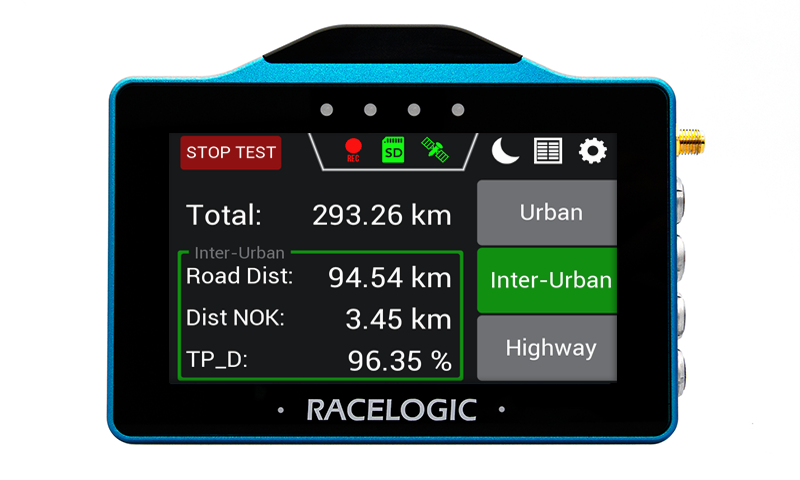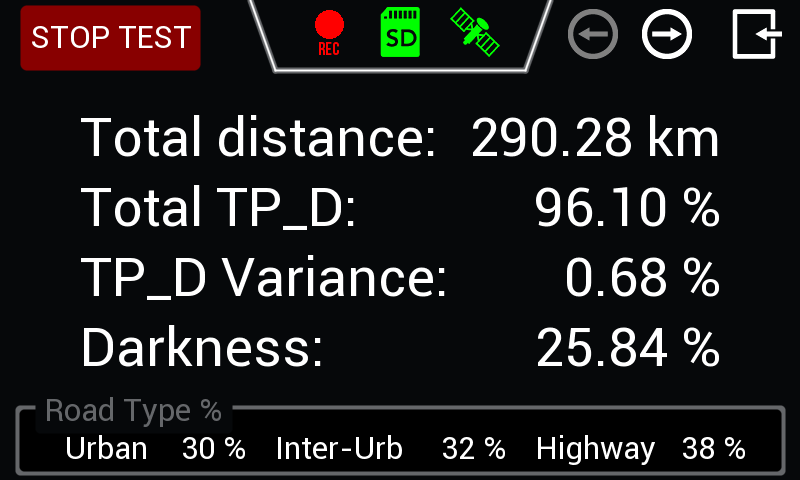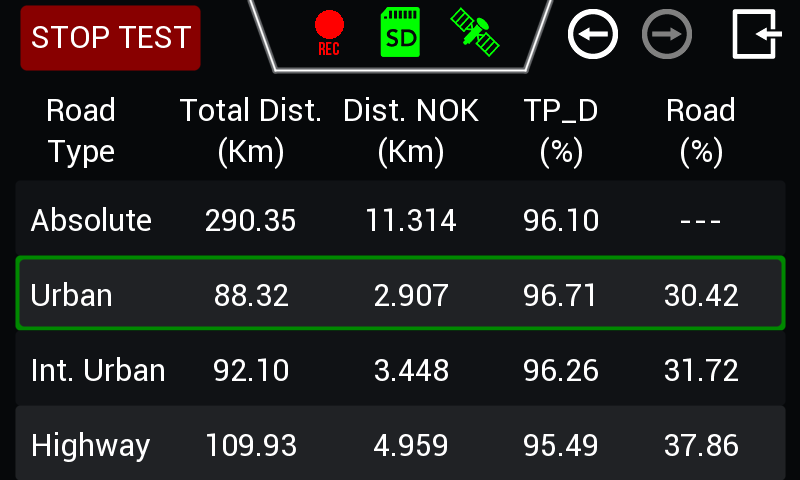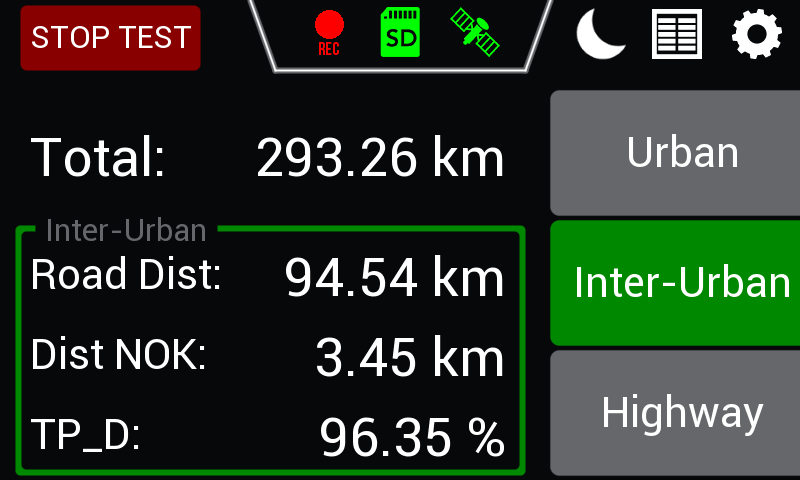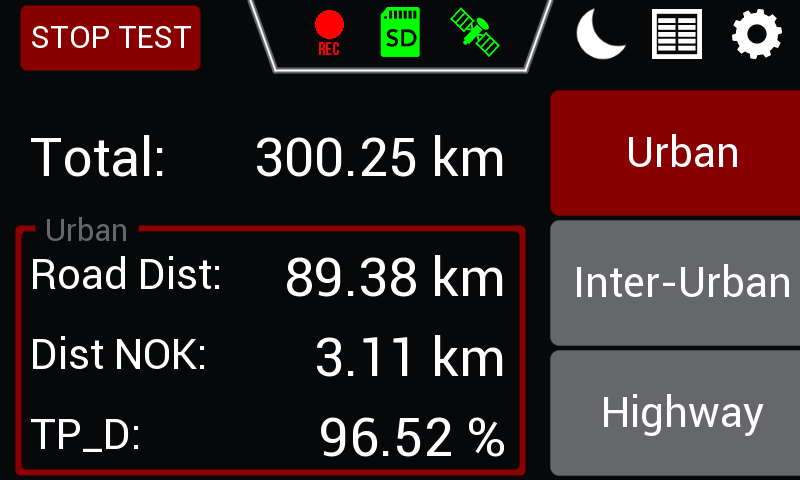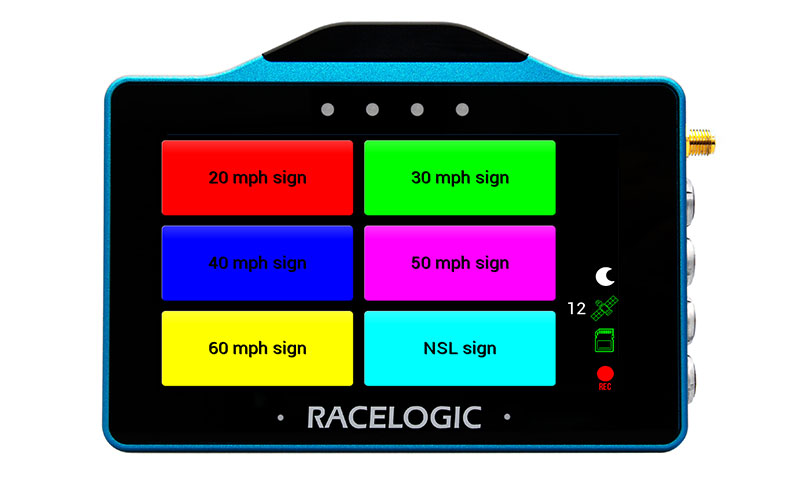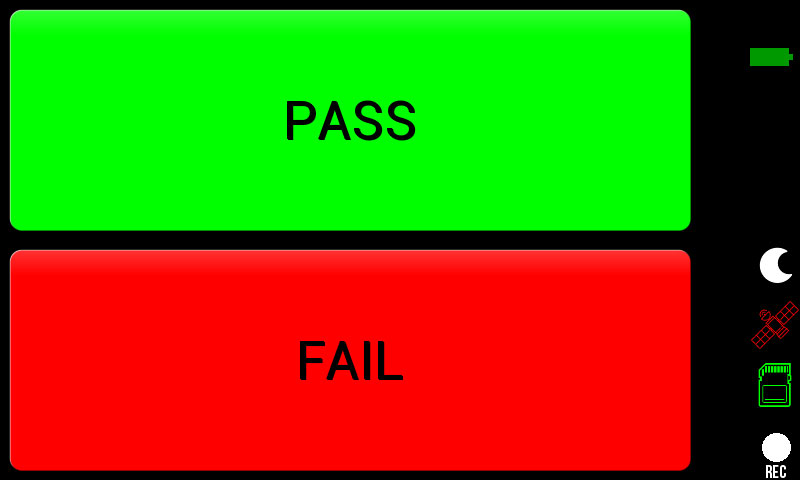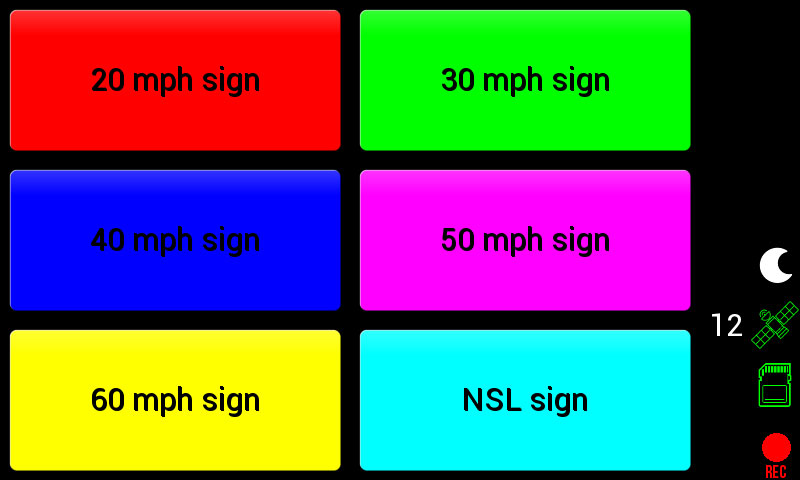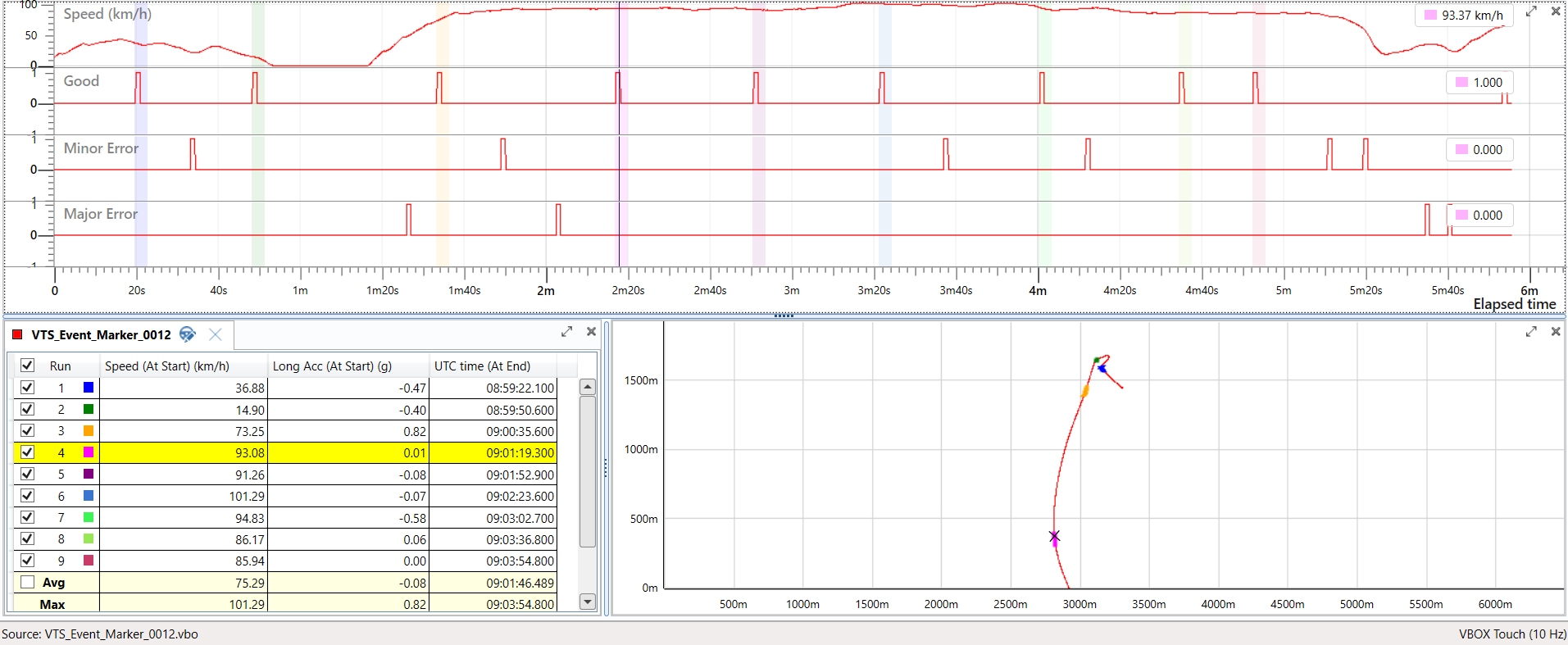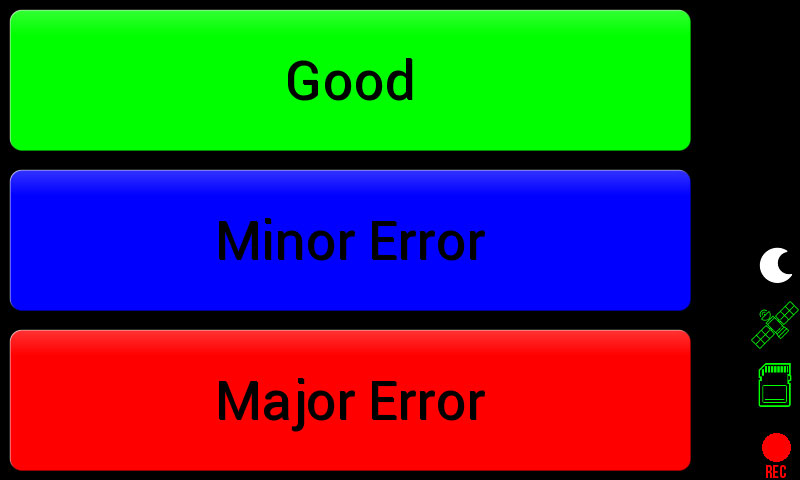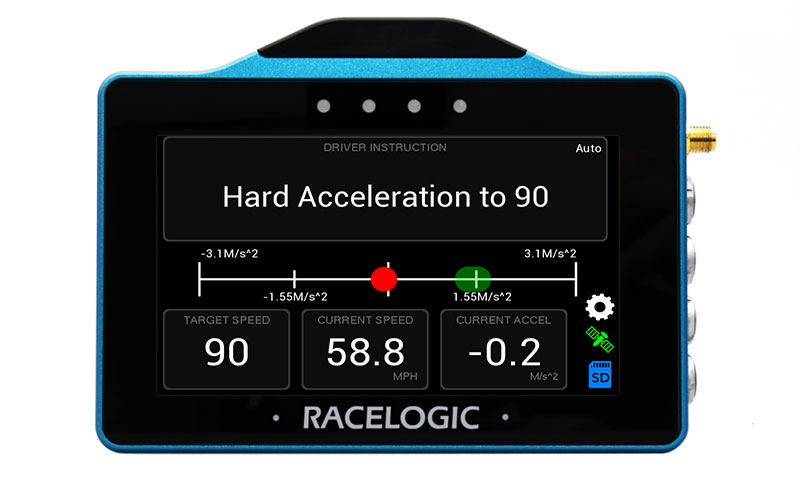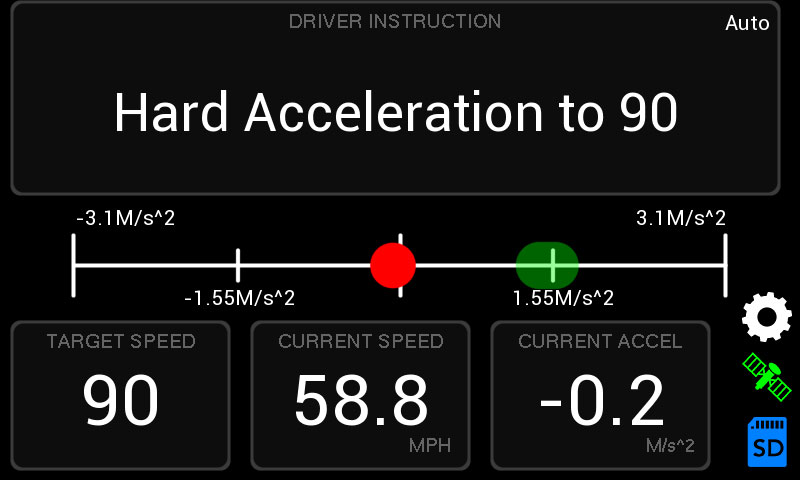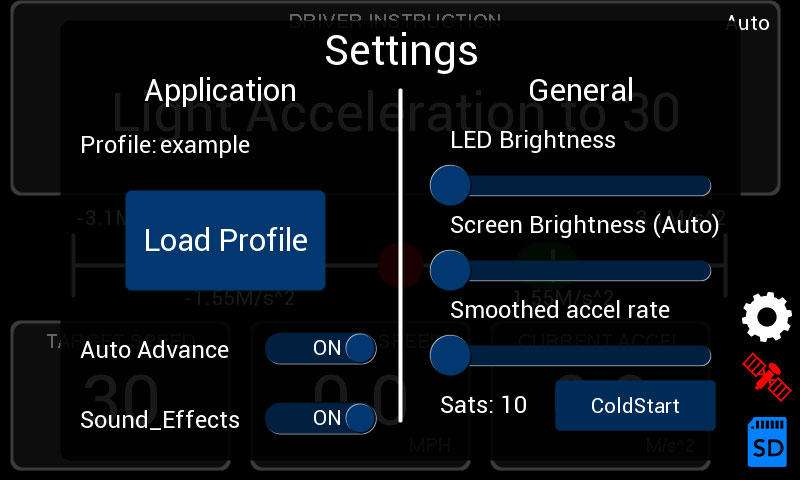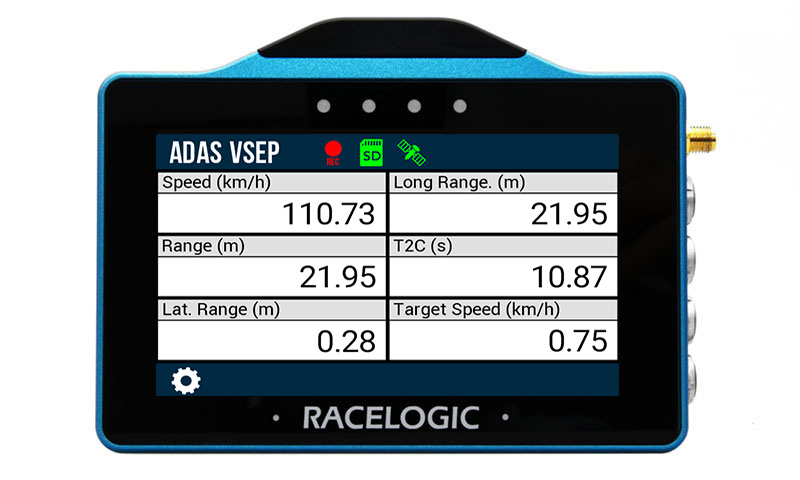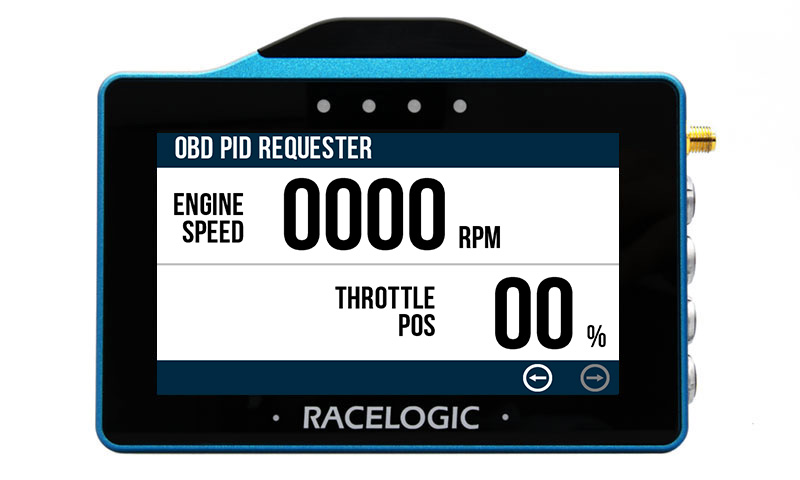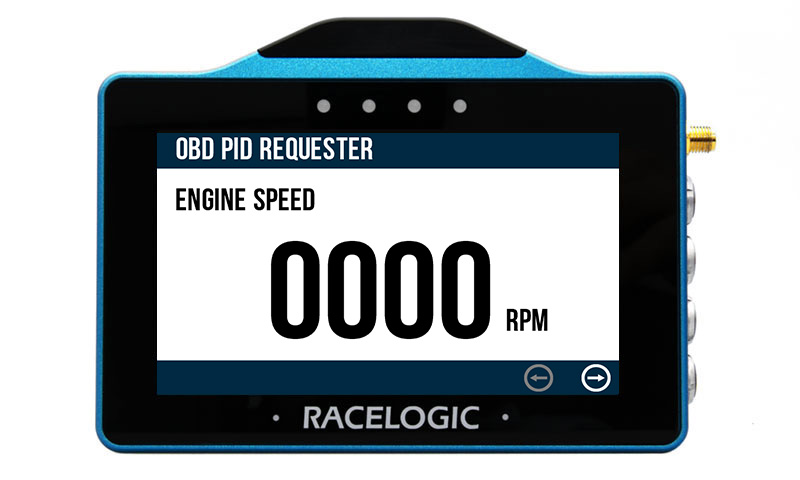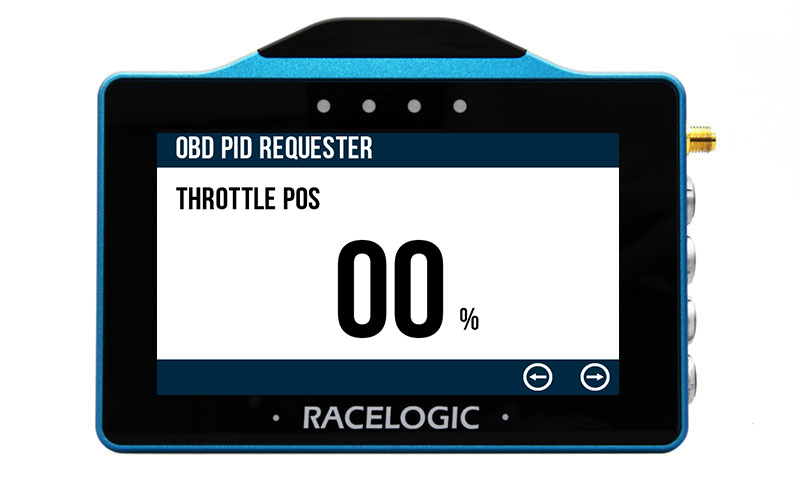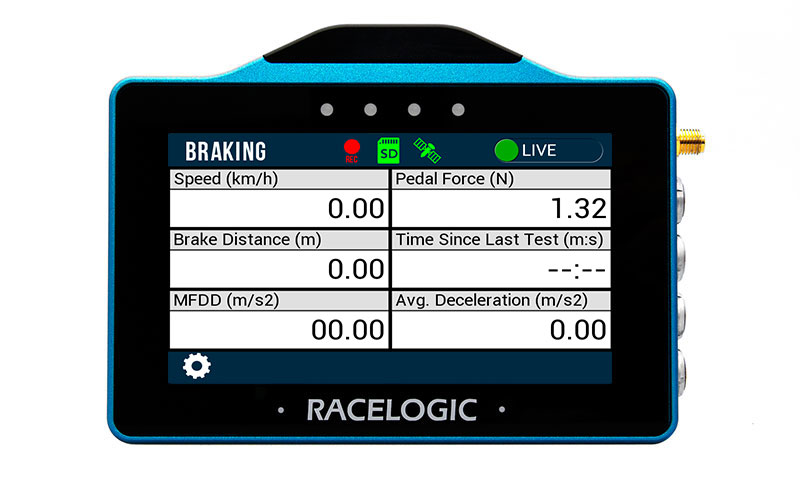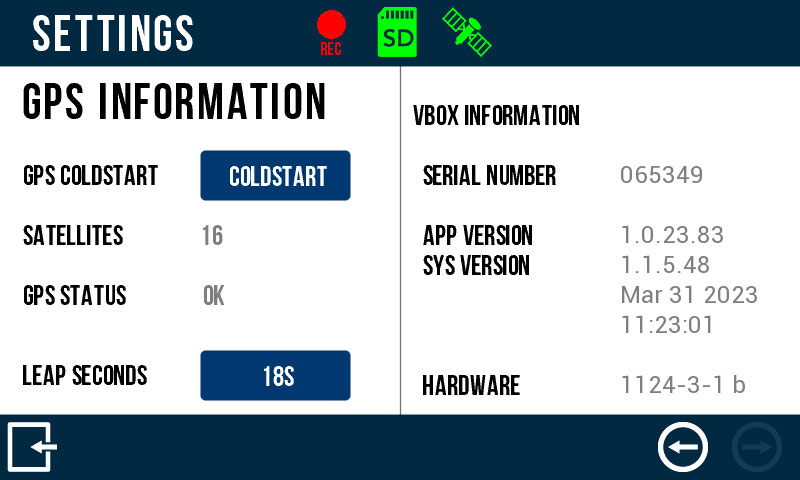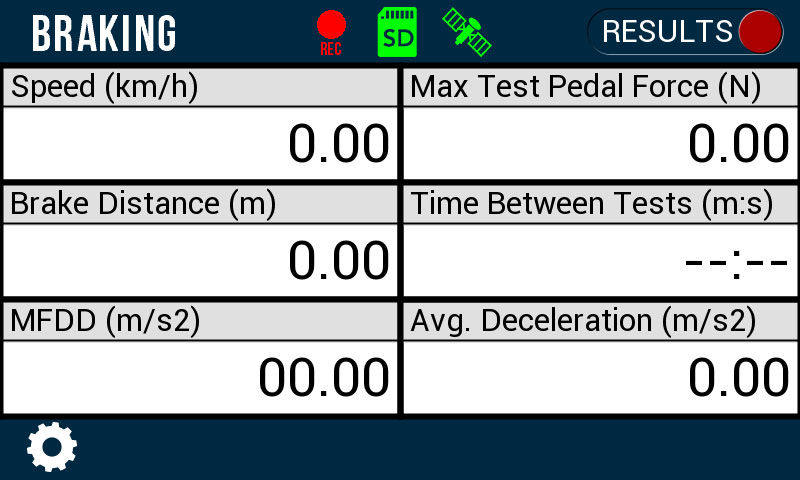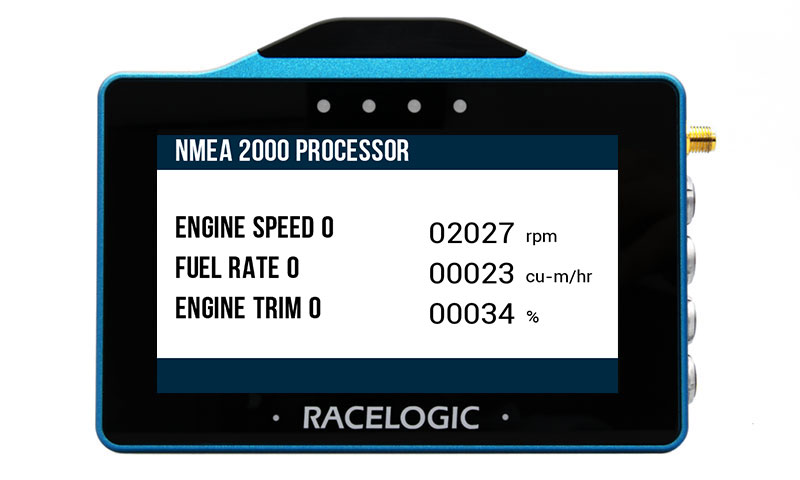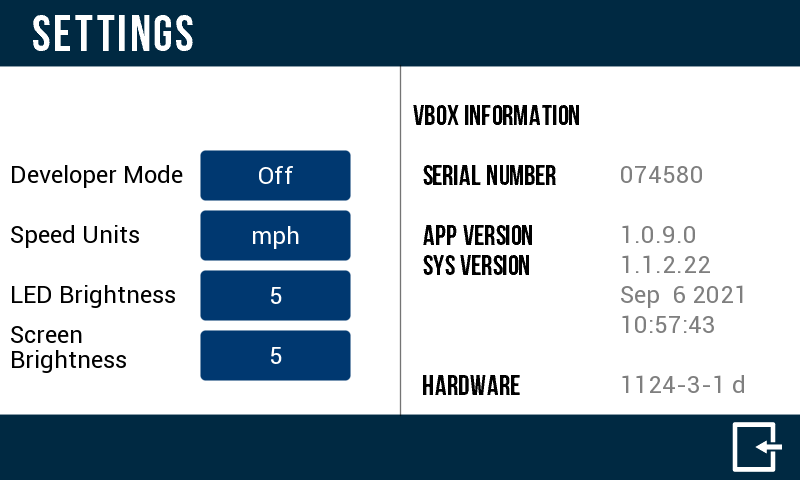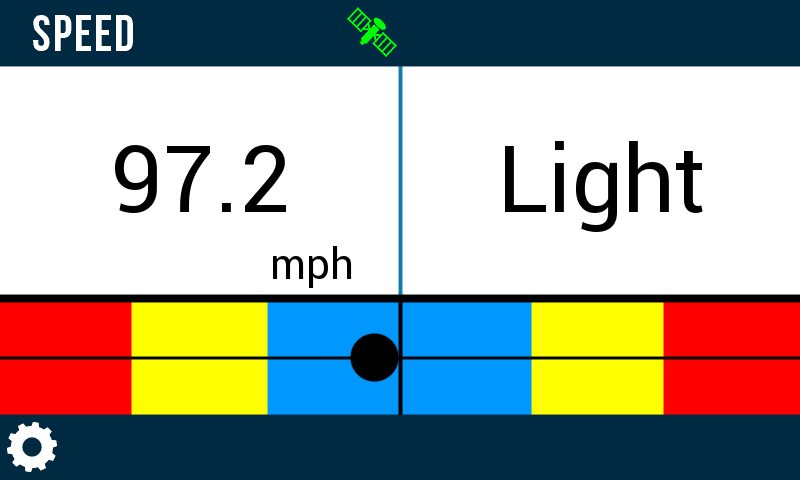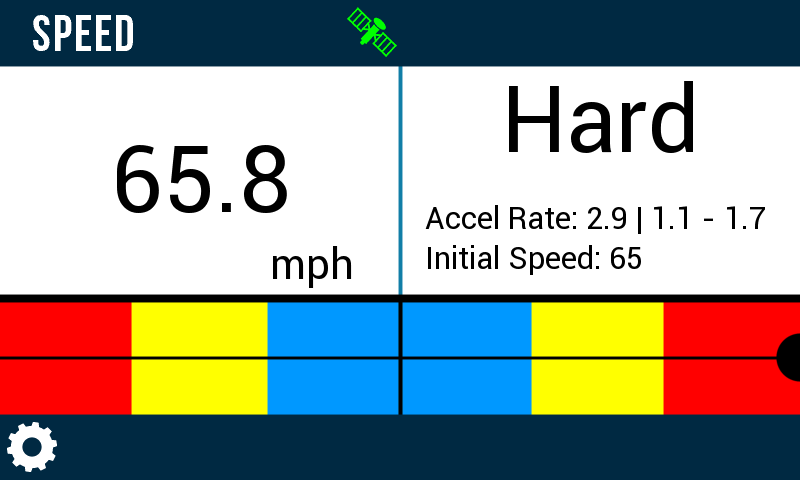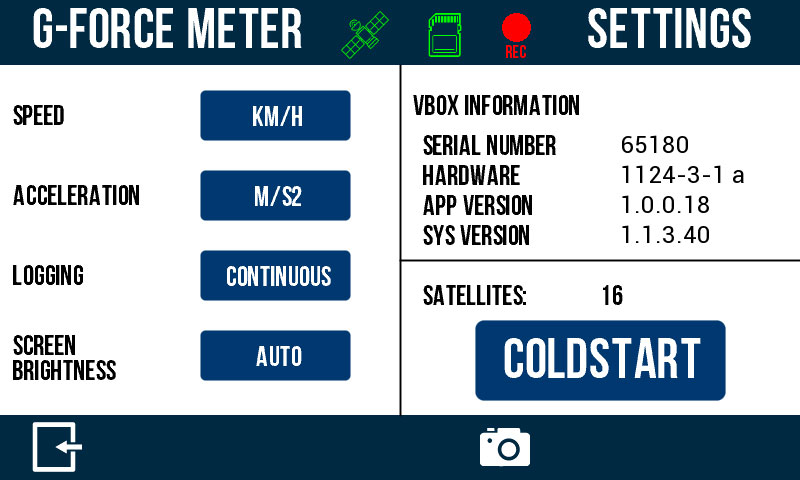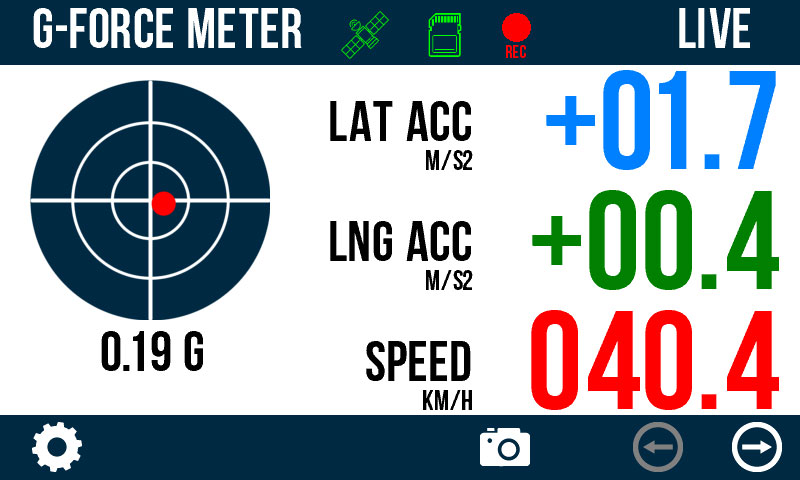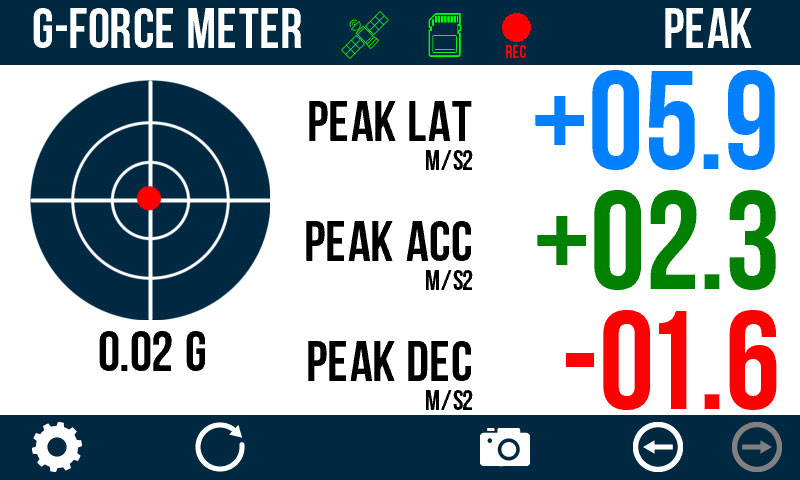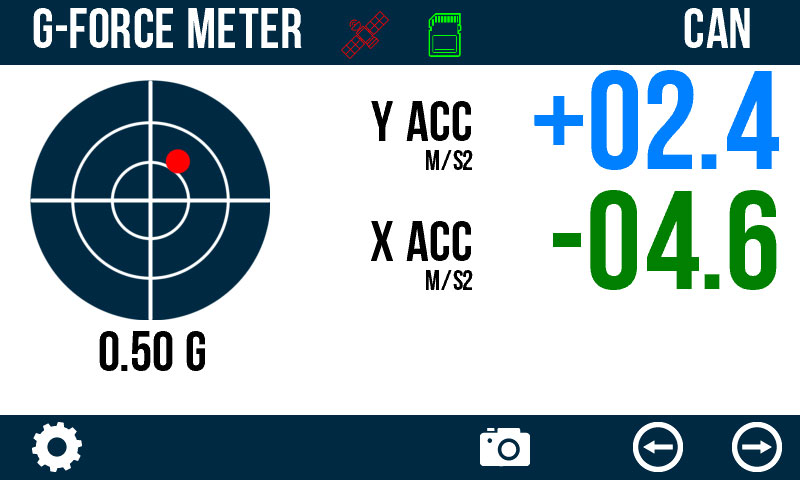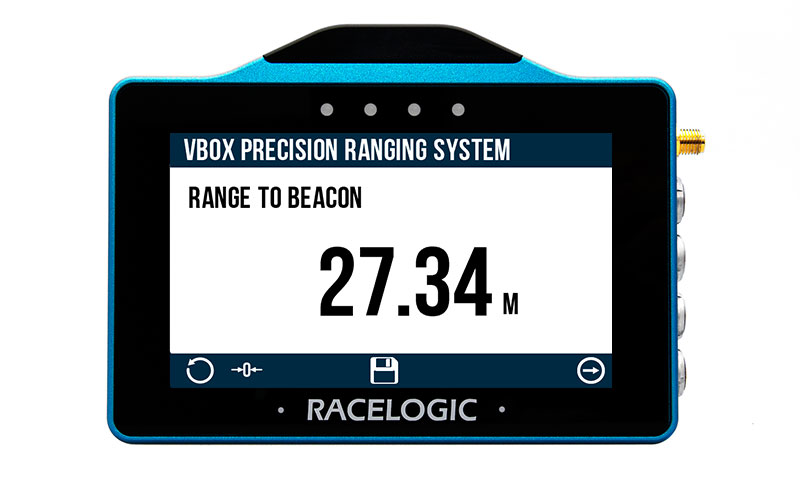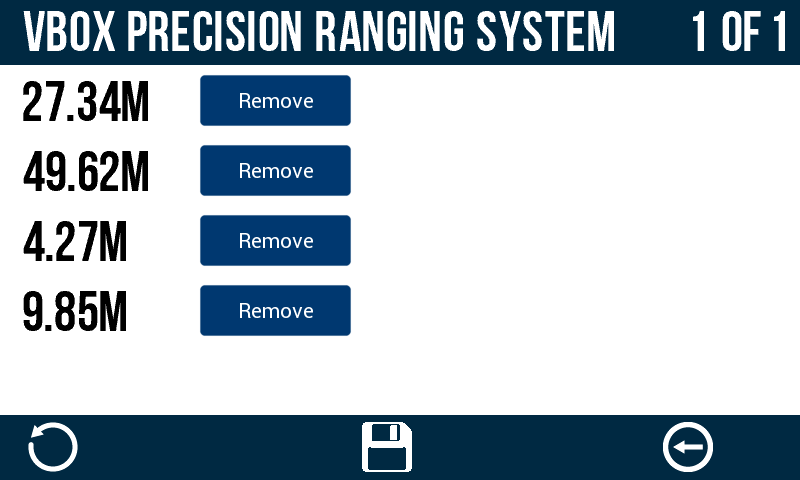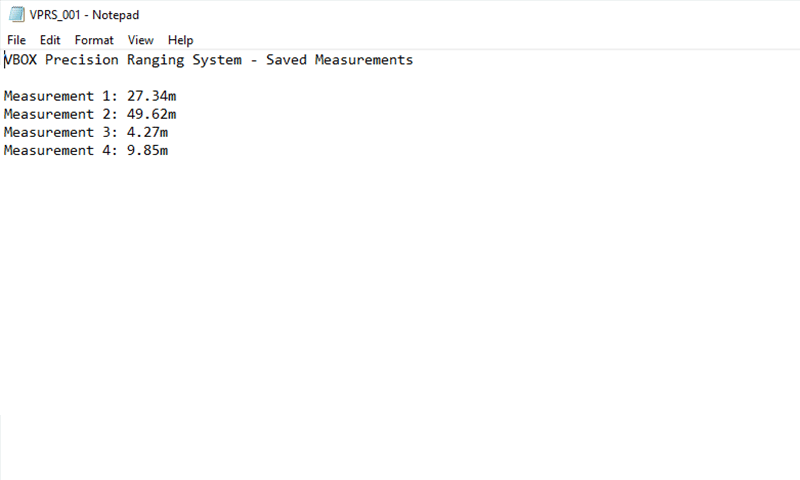Braking Reaction App
-

Brake Temp
-
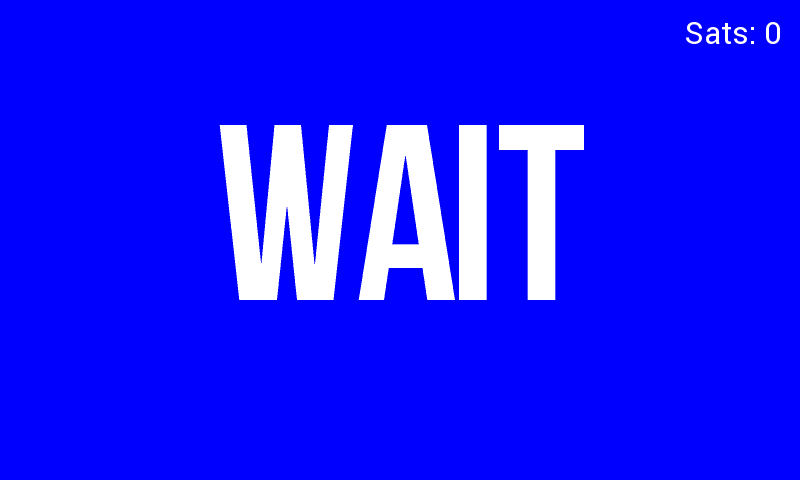
wait
-
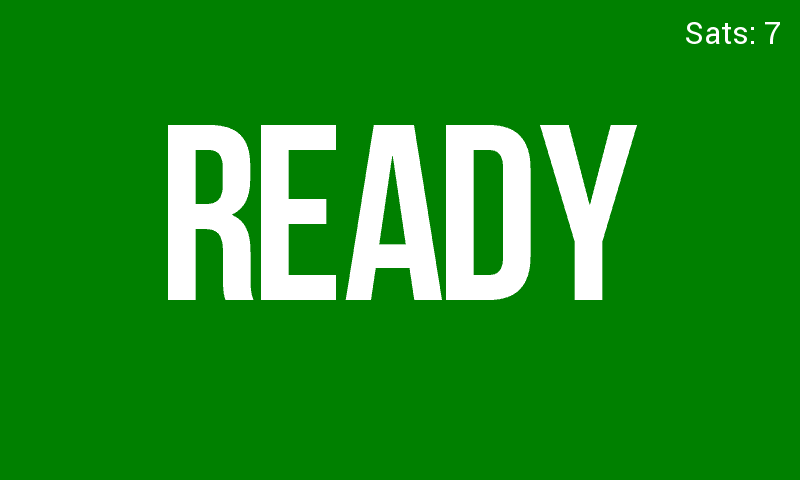
ready
-

brake
-
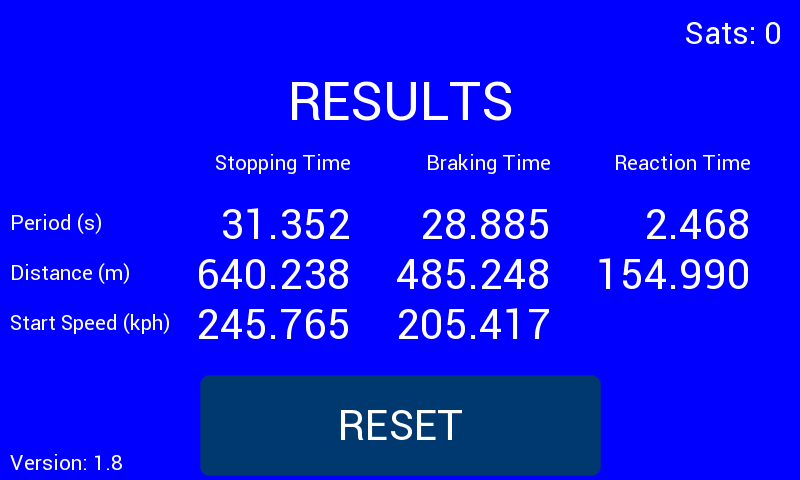
results
Braking Reaction
-
Released: 29 November 2023
-
Version: 1.12
-
About
This app uses two triggers, a Logging Start/Stop Switch (RLVBACS010) and a pedal mounted trigger, to measure the reaction and stopping time/distance of the driver.
Once the screen shows ‘READY’ the driver can accelerate to the desired speed or location and then the assessor can start the test at any point by pressing the handheld trigger.
The driver is then instructed to ‘BRAKE’ and then to ‘STOP’. Once the vehicle has come to a stop, the results are shown on the screen and recorded to the SD card.
Reaction, braking and total stopping times/ distances are shown and are recorded to an CSV file, as well as the vehicle speeds at the start of test and at braking. There's a minimum start speed of 20 km/h.
-
How to install?
- Download the correct file for your product.
(Your unit must be registered to receive the required login details for the download. Register here.) - Place the .rvf /.rpf file on to the root directory of the SD card (not in the media or any other folder).
- Insert the SD card into the side panel of the unpowered unit.
- Power up VBOX Touch/ Performance Box Touch.
- Confirm the update by pressing OK. The unit will then display an update screen with a progress bar.
- Once complete, the unit will restart.
Once the firmware is successfully loaded on to the unit, the file will be removed from the SD card.
- Download the correct file for your product.
-
Release notes
The latest release offers support for new VBOX Touch hardware variants.
-
Important!
Community Apps have not completed a full testing cycle and sign off. Users must be aware that the Apps may still contain bugs which can affect results.
If you use a Community App, please provide any performance feedback to so that we can continue to improve them for all our users.
It is your responsibility to make any shared users of the equipment aware that it is running a Community App – e.g. by fixing a temporary label to the unit.
Read more …Braking Reaction App
- Last updated on .
- Hits: 8214