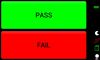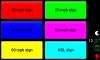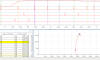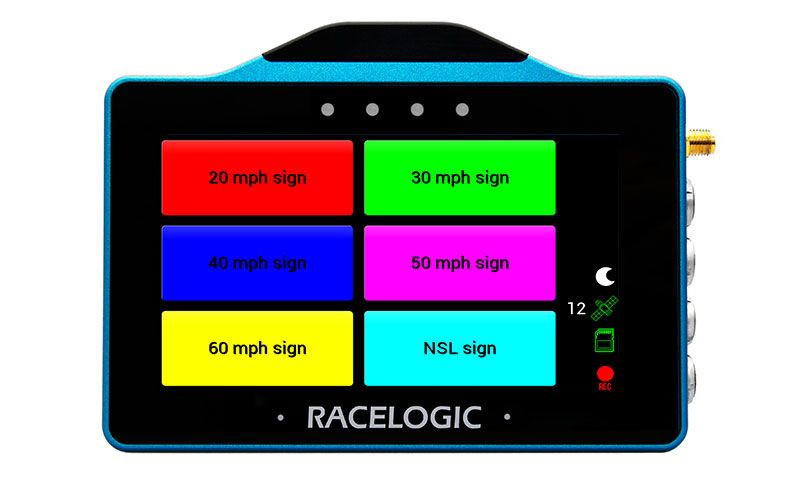
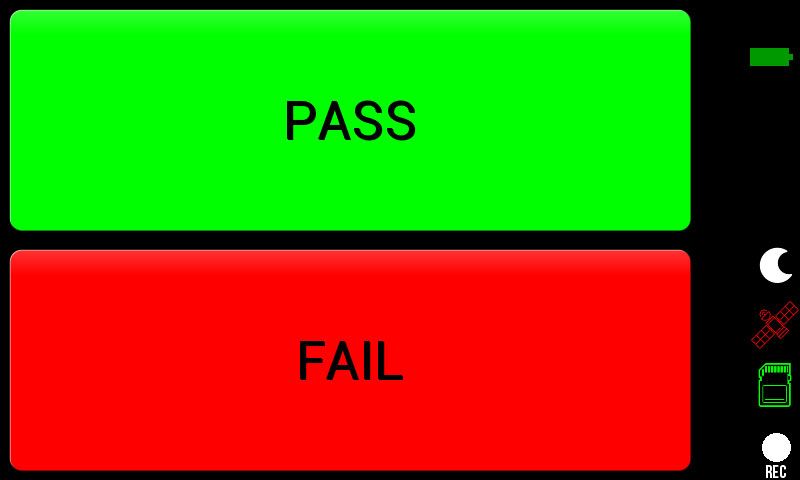
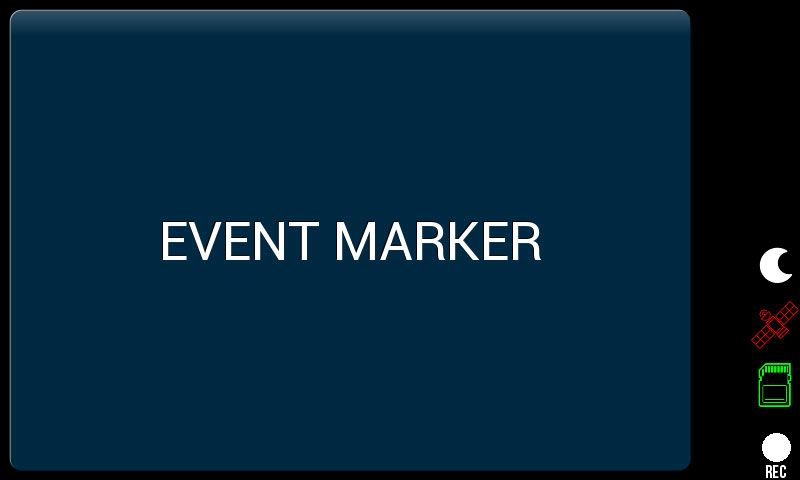
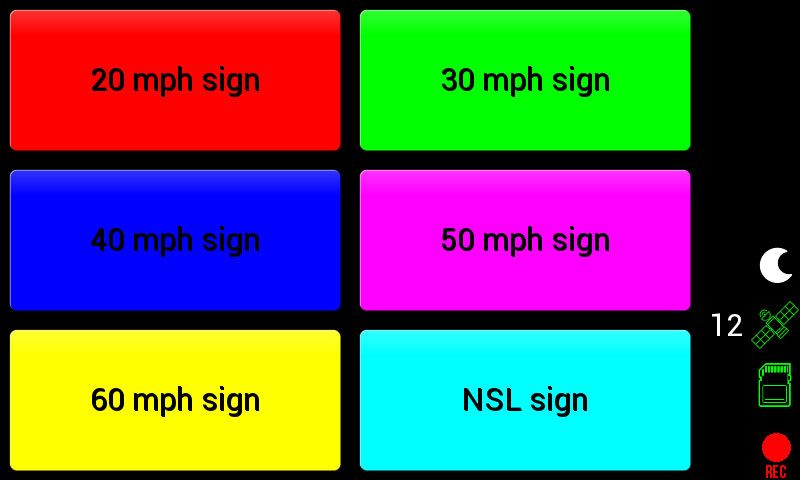
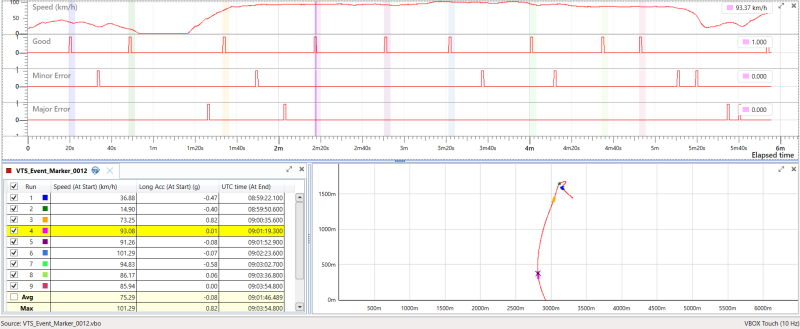
Screenshot of VBOX Test Suite, showing a data file from the app with multiple events.
The app configuration can be seen in next image (good, minor error & major error).
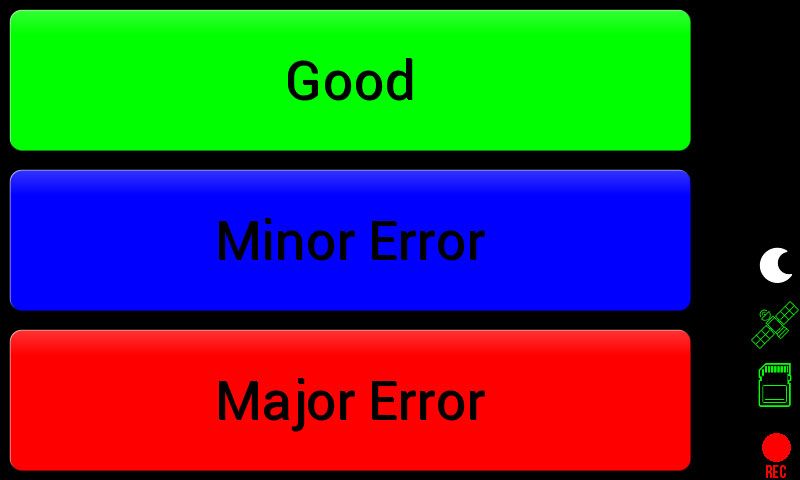
Event Marker
-
Released: 29 November 2023
-
Version: 2.0.2
This app allows you to highlight events during data capture, making post-process data analysis faster and more efficient.
It features big buttons on the screen for this purpose, with each press marking an event. These marks are saved in the VBOX data file and also sent to any external logging device through CAN.
You can mark up to six different types of events by changing the settings in a text file. This is particularly handy when you need to track various kinds of events or if you're using the app for something like a feedback scoring system.
The app includes other visual indicators for logging status and satellite lock, and also includes a note mode, reducing screen brightness for use in darker environments.
Simply download the app and the accompanying text config file to an SD card (root directory!) and insert into the unit prior to applying power.
- Download the correct zip file for your product.
(Your unit must be registered to receive the required login details for the download. Register here.) - Place the .rvf /.rpf file and the user script file in the root directory of the SD card (not in the media or any other folder).
- Insert the SD card into the side panel of the unpowered unit.
- Power up VBOX Touch/ Performance Box Touch.
- Confirm the update by pressing OK. The unit will then display an update screen with a progress bar.
- Once complete, the unit will restart.
Once the firmware is successfully loaded on to the unit, the file will be removed from the SD card.
Example text configuration file included in download.
You are connecting your CAN devices at your own risk.
The Customisation.json file contains a section to configure the CAN output.
- “BAUD RATE” – enter required baud rate, in bps format
- “TERMINATION” – set termination on VBOX CAN port by changing 0 to 1
- “CAN ID” – Define CAN output message identifier
- “PORT” – Define which port the output is on; 0 is the top 5-pin port, 1 is the bottom 5-pin port (next to 2-pin power)
The provided DBC applies to default CAN output. Message identifier needs updating in correspondence with any ‘CAN ID’ changes.
The latest release adds CAN output functionality and support for new VBOX Touch hardware variants.
Community Apps have not completed a full testing cycle and sign off. Users must be aware that the Apps may still contain bugs which can affect results.
If you use a Community App, please provide any performance feedback to so that we can continue to improve them for all our users.
It is your responsibility to make any shared users of the equipment aware that it is running a Community App – e.g. by fixing a temporary label to the unit.