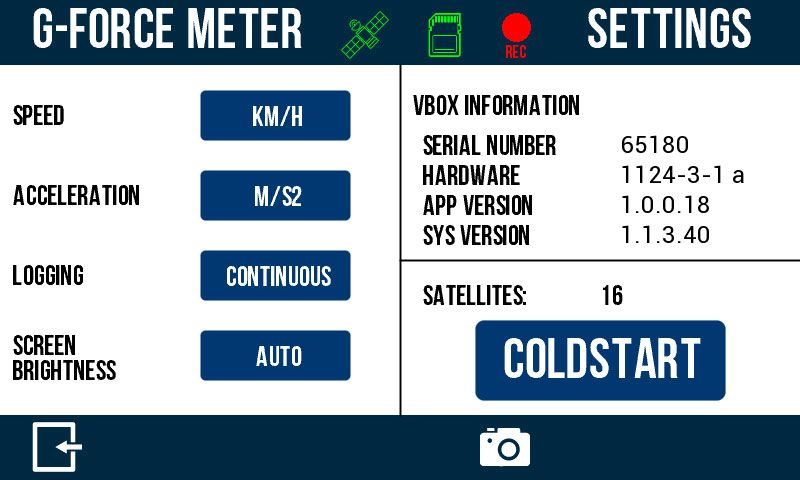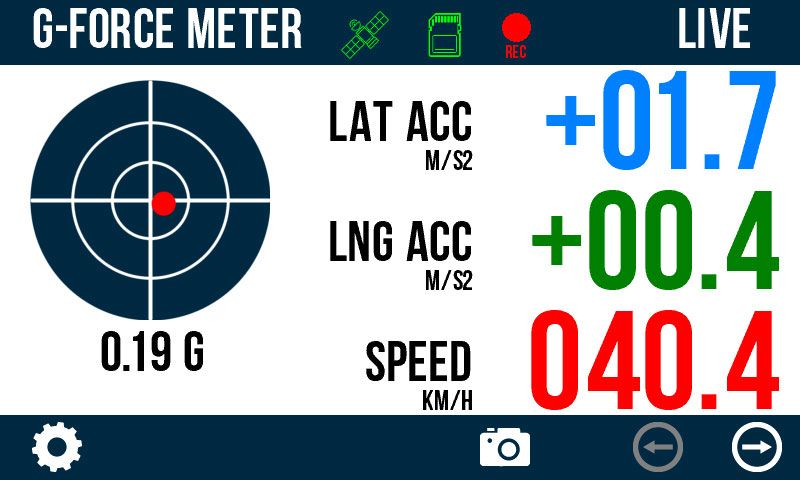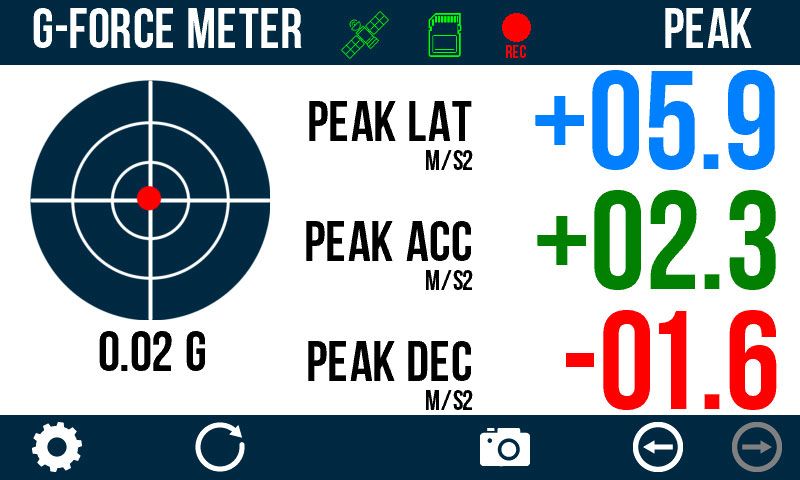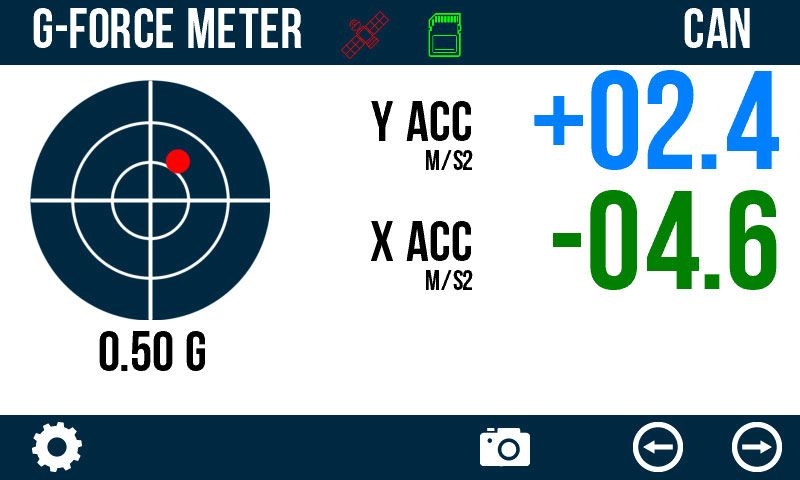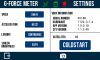G-Force Meter
-
Updated: 29 November 2023
-
Version: 1.0.1.34
This app is for displaying a G-Ball meter of both lateral and longitudinal G-Force and a combination G Value. The G-Ball is shown on two data screens, each of which contain different supporting data.
The first screen shows live data, including lateral and longitudinal acceleration, and speed. The second screen shows peak data values, including signed lateral acceleration, and peak longitudinal acceleration and deceleration.
Peak data values can be easily reset at the press of a button.
A VBOX IMU can be connected to show measured acceleration data from the inertial sensors. More information available in the 'Using IMU' tab.
The unit also includes the ability to record a screenshot of the current display at any time, and all data is logged to the SD card in the Racelogic VBO format.
If a VBOX IMU is detected by VBOX Touch, an additional screen will become available that shows the Y and X Accel data measured by the sensor. Data from the IMU will be included in the logged data file.
To be detected, the IMU must be configured in 'Timed' CAN mode, be set to 500kb/s baud rate, and be using the default output identifiers of 0x600 and 0x601. It can be connected to either 5-pin connection port of the VBOX Touch.
VBOX Setup software and an RLCAB030-S cable are required to configure the IMU. A configuration file can be found here.
Note: The PEAK screen will use IMU data to control the G-Ball. The peak acceleration results will be the greatest magnitude achieved from either GNSS or inertial sensor source.
- Download the correct file for your product.
(Your unit must be registered to receive the required login details for the download. Register here.) - Place the .rvf /.rpf file in the root directory of the SD card (not in the media or any other folder).
- Insert the SD card into the side panel of the unpowered unit.
- Power up VBOX Touch/ Performance Box Touch.
- Confirm the update by pressing OK. The unit will then display an update screen with a progress bar.
- Once complete, the unit will restart.
Once the firmware is successfully loaded on to the unit, the file will be removed from the SD card.
The latest release adds support for new VBOX Touch hardware variants.
Community Apps have not completed a full testing cycle and sign off. Users must be aware that the Apps may still contain bugs which can affect results.
If you use a Community App, please provide any performance feedback to so that we can continue to improve them for all our users.
It is your responsibility to make any shared users of the equipment aware that it is running a Community App – e.g. by fixing a temporary label to the unit.